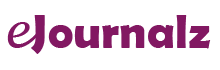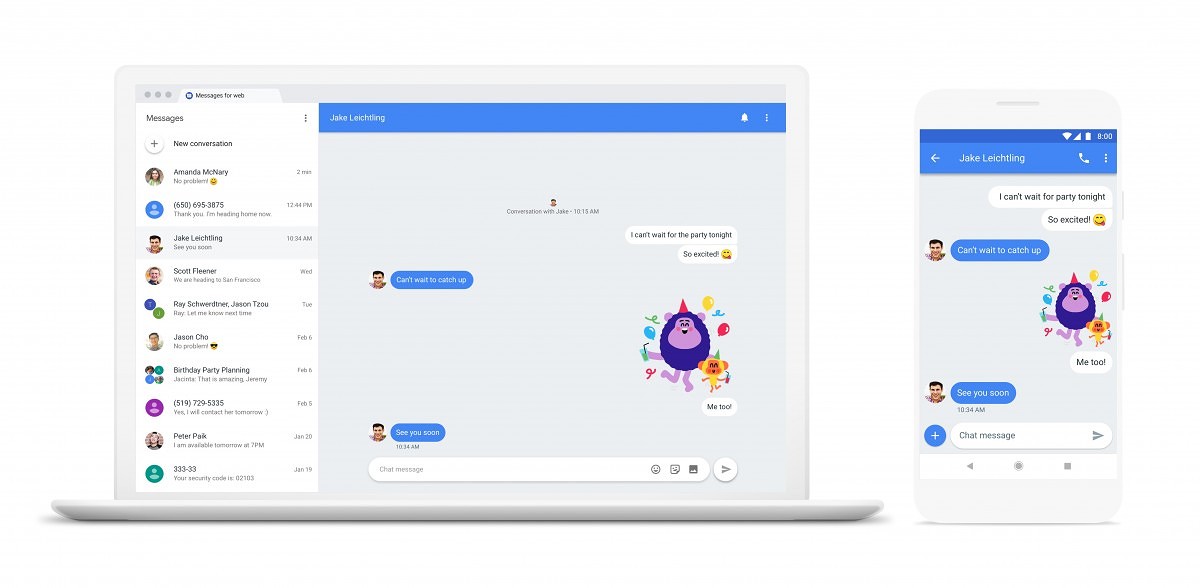Very recently, Google made it possible for Android User across the world to send SMS and chat from a web browser. The Android Messages app by Google is Google’s answer to Apple’s iMessage system of instant messaging but instead, this can be used on a web browser as well. This means that Android users don’t have to keep reaching back to your phone for sending SMS when they can simply do this from their computer itself! This is one of the biggest developments in Android that Google has taken up in the past few weeks and definitely one that will be making the waves for sometime! The whole idea of launching the Android Messages app was to make the Android users enjoy convenience of chatting with their contacts from the web browsers on their computers instead of reaching out for their phones every time they need to send a message. This is very similar to Facebook Messenger as well as WhatsApp messaging however, you can send texts through this app.
The setup process is not lengthy but slightly confusing especially if you aren’t a very techy person. Are you an Android user and are wondering how to go about setting this up on your web browser? Here’s how you can do it in a few simple steps –
- Firstly, you have to download the Android Messages application for your Android smartphones. Some phone that are bought recently will have this application pre-installed already.
- Follow the installation instructions provide by Google in the demo of the installation process. This will take just a few seconds to a minute.
- Now, you need to navigate to https://messages.android.com on the web browser on your laptop or PC.
- You will be directed to a screen that has a QR Code.
- Now, you need to open Android Messages on your phone.
- Click on the Menu button which is placed in the top right corner of the app. Here, select the option ‘Messages for Web’
- Once you’ve done that, you need to take your Android smartphone and point its camera at the QR code that appears on your computer screen. Once detected, it will launch a window chat screen.
And that’s it! You have successfully installed and launched the Android Messages app on your web browser. You can now freely chat with your contact directly from your PC without reaching for your phone every now and then. You can also send emojis, stickers, pictures, videos and more!
Google is constantly trying to upgrade their game of instant messaging and will definitely be making more improvements with added features for the Android Messages app. Google is also planning to merch some of the best and most used features of the core functionality of SMS with the Android Messages app. We will have to wait and watch what Google has in store for their Android users worldwide! However, Android Messages will not really be a challenge or direct competition for Apple anytime soon.